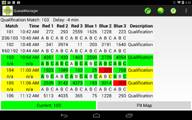Best Practices: Queuing
GMS is like Harry Potter's paper schedule sheet. It updates itself as the teams move from their Pit to the Event Arena.
There should be one Lead Queue Manager. This person
- defines the stations where the other Queue Managers work
- and decides who works at each station
A good idea is to have 3 Checkpoint stations: A, B & C.
• Station A: The queue area next to the Field.
- There will typically be a Blue and a Red area
- They will typically be at opposite ends of the Field
- Both these areas are called Station A
- You will need a person for each of the two areas
• Station B: a mid point along the way from the Pit to the Field
• Station C: the Pits
- This person is sometimes called the "Pit Runner"
- Their job is to get the team to start moving their robot towards the Field. Some yelling may be required.
- Multiple persons may be assigned. They are all at Station C.
- A Lead Queue Manager may well choose NOT to staff this position.
On the tablet, team number colors have the following meanings:
- Yellow: The robot has not yet started moving, not seen at any station
- Green: The robot is on its way
- Red: Robot not allowed on the field, due to Inspection issues
On the tablet, station colors (below team number) change each time you touch the team. If you touch it by mistake, touch it again 3 more times till it is the color you want it to be.
Use the following meanings for station colors:
- No color: No robot seen as yet
- Yellow: Team has been notified at least once
- Green: Robot seen at station
- Red: Request to recheck team status and change color
If you want to see why a team is marked Red (not allowed on the field), view the Team Details. Long press on the team and select Details. You will see their Inspection State.
The match number & time of the next match is colored Green. The two following matches are colored Yellow. The default "Lead time" can be increased from 2 by a setting on the server.
If scores are available, they show up under the match number.
To change your own station, long press on a team and select your new station.
When a match starts, long press on the time and select time of start. The 'Current' match counter will advance to the next match. This information will be shared with all other GMS users.
Alternatively, just touch a match that you want to queue. This change is NOT shared.
As a Queuer, if you want to remind yourself about a team for some reason (perhaps they borrowed your pencil), you can mark them. They will be highlighted the next time they appear. Long press on the team and select Mark. That team will be marked Orange.
You can also take pictures of the robot or make additional notes on the Team Notes page. Just for fun. These notes are not shared.
Tablet settings:
- Teams per page, sets the number of stations. Select 1 to 4.
- Update frequency: Settings -> Update Period: Default 30 secs
- Most prefer locking the screen to Landscape view (Horizontal)