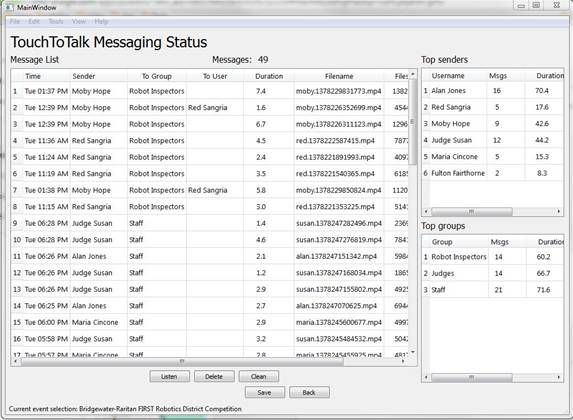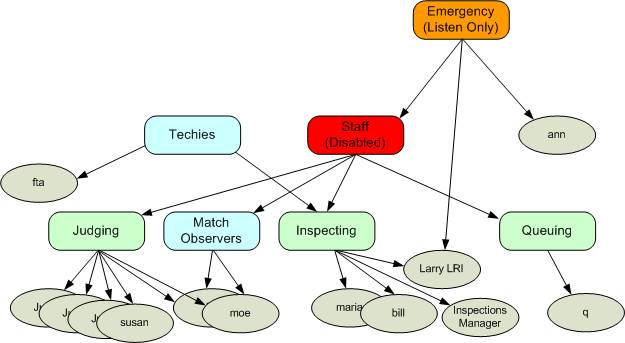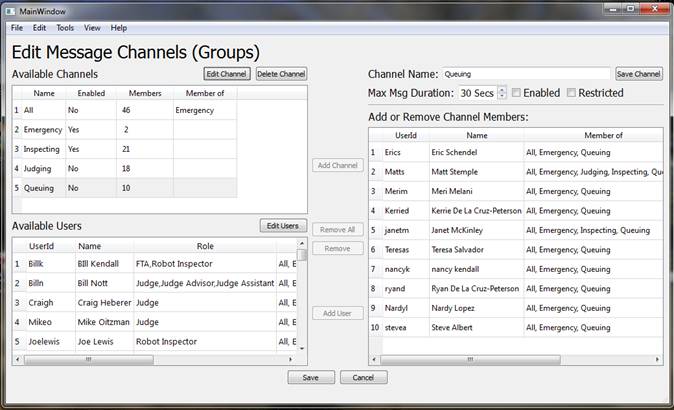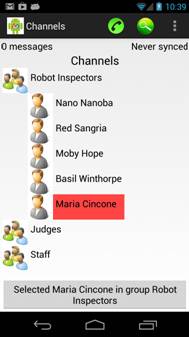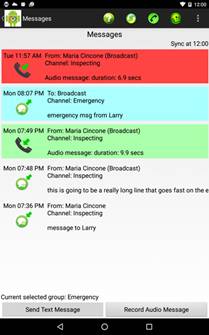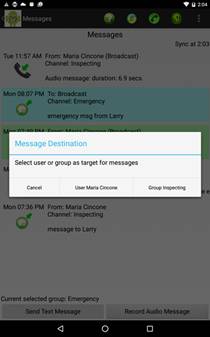Messaging Overview
Messaging is a feature of GMS that allows volunteers to communicate with each other during events. Though the feature is intuitive to use, this note details the implementation.
Messages can be audio or text and are sent over the secure WiFi infrastructure. It can be addressed either to a 'channel' or to an individual user.
A GMS administrator can define an arbitrary number of channels and configure users in each channel. Users can be in multiple channels, thereby allowing them to simultaneously listen on all subscribed channels. Channels can be nested, i.e., a channel can contain other channels. This allows subscriptions to be managed conveniently. The maximum audio message duration can be configured for each channel.
There are four standard 'channels' available by default: "All", "Judging", "Inspecting", and "Queuing", as described below.
Users can send messages to only those channels to which they belong, i.e., they cannot transmit on unauthorized channels. Users cannot modify their subscriptions from their wireless devices. All messages can be archived and monitored centrally.
GMS provides reliable delivery of messages and will save messages if the recipient is temporarily out of reach. Messages can be replayed in case the environment is noisy. Channels cannot be jammed due to users accidentally transmitting long messages.
The mobile device will buzz or beep when a message is received. It can also be configured to automatically play or display the message on arrival.
Comparison with Walkie Talkies
|
Feature |
GMS |
Conventional Walkie-Talkie |
|
Message Media |
Text or Audio. |
Audio only. |
|
Authorized users with central control |
All users can be pre-authorized. Users must login with their password to access channels. |
Typically, anyone with a Walkie Talkie device can eavesdrop, interfere or jam transmissions. |
|
Multiple channels |
Arbitrary number of nested channels. Channels are dedicated to GMS users. |
Up to 14 public FRS channels. Channels cannot be dedicated or reserved. |
|
Sender ID |
The message sender’s authenticated ID is available to the message receivers. |
None. Messages are anonymous. |
|
Security |
SSL encryption. |
Some models support proprietary encryption. The Privacy Code (squelch) feature does not offer privacy! |
|
Monitoring multiple channels |
User can listen on multiple channels simultaneously without missing messages. All messages are buffered. |
Scanning is possible, but messages on channels will be dropped while transmitting or listening to a different channel. |
|
Channel Names |
Channels have meaningful names, like "Inspectors". |
No. Channel numbers only. |
|
Replay |
User can replay a message if they did not understand it. User can stop a message playback when they have heard enough. Users view a summary of messages they missed and can read or play them.. |
No. |
|
Person to person transmission |
Messages can be addressed to a specific person within a channel. |
No. Broadcast only. |
|
Reliable delivery |
Messages are reliably delivered to the recipient even if they momentarily step out of radio range. |
No. Messages are not retransmitted. |
|
Listen Only channels |
Channel can be marked as Restricted. For example, for use as an Emergency channel. |
No. |
|
Jam proof |
User cannot accidentally hog a channel by keeping the talk button pressed. |
No. Even full duplex radios are not jam proof. |
|
Collision proof |
Multiple users can transmit at the same time without garbling each other. User can send a message without missing an incoming message. |
No.
No. |
|
Dynamic access Control |
Authorization for a misbehaving user can be revoked at any time. |
No. |
|
Vibrate, buzz, beep |
Yes. |
No. |
|
Range |
The entire event footprint can be wired with a network of WiFi access points. |
Range may be limited by building walls. |
|
Wireless Bluetooth capable |
Supports headsets with wireless Bluetooth. |
Only on very high end models. |
|
Auditable |
All audio & text messages can be optionally archived at server and can be reviewed for inappropriate comments, etc. Statistics are available on messages sent by each user and to each channel. |
No. |
|
Devices |
Besides GMS tablets, the users' personal Android devices can be used. |
Devices must be purchased. |
|
Cost / user |
Least expensive Android device – $20, or free if owned by user. Headset – $5… |
> $65 |
|
Other Android functions |
Yes, like clock, alarms, web browser, other apps, email, … |
No. |
|
Headset |
Useful, though not required if Text messaging is used mostly. Headset – $5… |
Yes, required. |
|
WiFi setup required at event |
Yes, this needs to be set up for the GMS app and will be shared for all its functionalities. |
No. |
|
Central point of failure |
Yes, GMS can be a central point of failure, but GMS can be configured to have redundant backup servers. |
No central point of failure. |
Channels
All audio and text messages are sent to Channels. Channels must be defined on the GMS server by administrators. When a User is added to a channel, they are authorized to send messages on that channel and will receive all messages sent to the channel. If a user is taken out of a channel, they will immediately lose the ability to post or receive messages on that channel. Users can be in multiple channels and will receive messages posted on all authorized channels. Only one copy of a messages will be delivered to each user.
The maximum audio message duration can be set for each channel to be between 60 seconds and a minimum of 1 second. There is no limit for text messages.
Channels can be nested; each can contain sub-channels as well as users. Think of a channel as a group. In the example above, users are oval and channels are rectangles. The "Techies" channel contains the user 'fta' and the sub-channel "Inspecting". The "Inspecting" channel contains a bunch of Robot Inspectors, LRIs and IMs. The "Staff" channel contains Judging, Inspecting, etc.
A message posted to a channel will be delivered to all sub-channels. A user in a sub-channel can post to containing channels unless the channel is not enabled or restricted. In the example, Robot Inspectors can post to 'Techies' or to the fta, but not to the judges.
A channel can be restricted so that only certain users can transmit on it but others can listen. This is useful for an 'emergency' channel. Only the members that directly belong to the channel can post to it. Members of sub-channels can receive messages but cannot reply or post messages to the channel. In the example shown above, the Emergency channel (Orange) directly contains the users Larry and Ann. Think of them as the administrators that can post to the Emergency channel. Users in Staff will receive emergency transmissions but cannot originate them.
Users cannot post to channels that are not Enabled. In the above example, no one can post directly to the "Staff" channel (Red). However, messages posted to the "Emergency" channel will flow through.
All this sounds awfully complicated, but users do not need to know anything about it.
Default Channels
GMS maintains 4 default channels. They are automatically updated when users are added or removed, or when their roles are changed. These channels can be included in other channels, as in "Techies" and "Staff" in the example above.
|
Channel name |
All users in the following Roles: |
|
Inspecting |
Lead Robot Inspector Robot Inspector Inspections Manager FTA |
|
Judging |
Judge Match Observer Judge Advisor Judge Assistant |
|
Queuing |
Queue Manager Match Announcer Pit Administrator |
|
All |
All users in all roles |
The memberships of these groups cannot be changed. However, other attributes like Enabled, Restricted and Duration can be modified.
These channels may be initially disabled and must be enabled if they are to be used. To enable a Default channel, select it, click "Edit Channel", click "Enabled" on, "Save Channel", and lastly click "Save".
Based on the roles authorized for a user, the user can be in both "Judging" and "Inspecting". This user will receive messages broadcast to the Judging channel even though they may be currently logged in as an Inspector.
Channel Setup
Channels can be added, deleted or modified on the server via View ŕ Channels. Compose channel membership (users and sub-channels) in the table to the right. The available channels and users are listed on the left.
After a change is made, click the "Save Channel" button (top right) and the Save button (bottom center), otherwise changes will be lost.
Message Addressing
On the mobile device, press the green phone icon in the Android Action bar at the top of the screen to get to the Messaging functions. On smaller devices, press the Settings button and the green phone icon will appear.
There are two screens: Channels and Messages. You can go back and forth between the two screens by pressing the green phone icon. Pressing the Android Back button takes you to the previous GMS screen.
The Channels screen allows the selection of a target recipient for subsequent messages. It displays channels that are authorized for the user. A channel can be expanded by long pressing on it. Select a channel or a specific user. Selecting a channel will broadcast the message to the entire channel while selecting an individual will send the message to that specific person. You cannot select yourself. Also, you cannot select a Restricted or Disabled channel.
The Messages screen lists all messages in time order. A message can be played by touching it. Touching a different message will stop the current message and will play the selected message. Messages sent by the current user (you) are colored white. Unheard incoming messages are red and heard messages are blue. A reply can be sent to an incoming message by long pressing on it. The selected recipient is displayed at the bottom.
Audio Messaging
Users can transmit brief audio messages on authorized channels. Start recording the message by clicking the Record button in the Messages screen. Clicking the button again finishes the recording. Clicking this button while a message is playing will stop playback.
GMS supports Android headsets that have a microphone and a "remote" button. Headsets allow messaging to be used from any GMS screen and also when the device screen is turned off. This allows the device to be conveniently carried in the users' pocket.
Click the headset button once to start and again to finish the recording. The recording will be cancelled if the button is not pressed to finish the recording within 30 secs. This avoids long rants.
Text Messaging
Users can send and receive brief text messages on channels. There is no limit on text length. Click on "Send Text Message" to send to the selected user or channel. Or click on "reply" when an incoming text message is being displayed.
A special feature is available for LRIs and Judge Advisors. They can send a message marked "Request Reply". This elicits a response from the recipients.
Settings
If the setting "Play on Arrival" is on, then incoming voice messages will be played and text messages will be displayed. If "Alert on Arrival" is on, then a pop up appears and an alert sound is played.
A beep tone is played every 5 seconds if the "Alert on Recording" setting is on. The tone is played once a second during the last 5 seconds.
Message Monitoring
Messages can be monitored and managed centrally at the LRI or JA station. Click on the View pull down menu and select Messaging to get the following status screen. It allows selected messages to be heard or deleted. It may not be possible to delete messages that have already been heard. The top senders and the busiest channels are displayed.