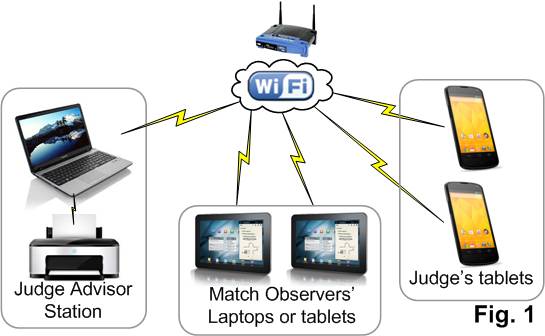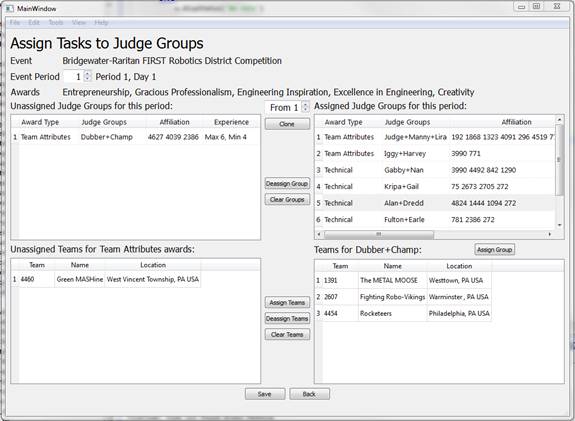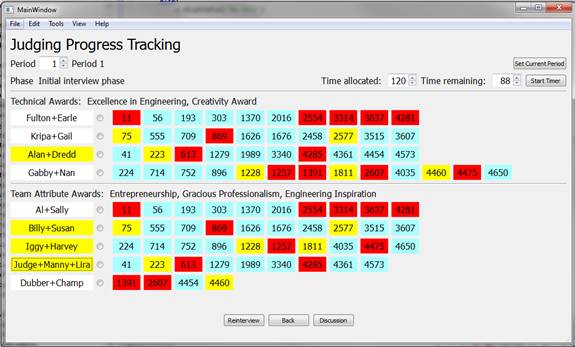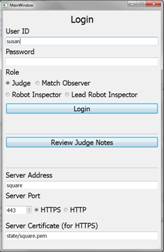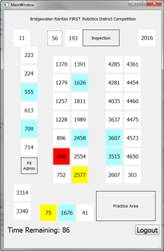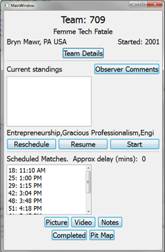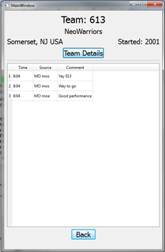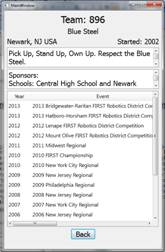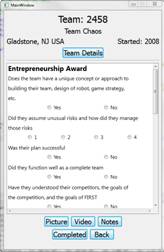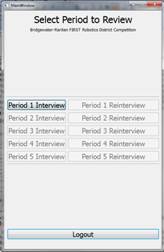GMS: Judging Overview
Judge Match Observer functions
Introduction
GMS supports judging at FIRST events by facilitating the tasks for the Judge Advisor, Pit Judges and the Judge Match Observers. GMS offers each of these roles with functions customized for their specific tasks.
The Judge Advisor Station is the base for judging activity; it is usually a laptop running the GMS server. The Judges and Match Observers use Android tablets to record their observations. The tablets communicate with the Judge Advisor station over a WiFi network at the event venue.
Motivation
Most events have rookie Judges who are not familiar with the awards guidelines and interviewing techniques. They frequently get overwhelmed by the prospect of spending two grueling days interviewing teams and deciding on awards.
Judge Advisor Functions
Prior to the event, the Judge Advisor can easily configure all aspects of judging, including award rubrics, Judge groups and their assignments. During the event, the JA can monitor judging progress, modify and send new assignments to Judge groups, and facilitate award discussions. Judge Advisor functions are detailed here.
This application automates the pre-event administrative functions of a Judge Advisor. It will help verify that each Judge team has been assigned a subset of teams to interview in each time period for a subset of awards, and that all teams have been interviewed for all awards at the end of all the time periods. While assigning teams to the judges, it also alerts the Judge Advisor if there are any conflicts of interest due to teams affiliated with a judge. During the event, it helps the Judge Advisor ensure that the judging process stays on track and on schedule.
The pre-event work flow for judging typically consists of the following sequence of steps. Each of the steps listed below is supported by the application.
- Define the event: add a new event or modify a FIRST event in case of any changes in team participation
- Add or modify awards for that event, if needed.
- Customize rubrics for awards for judges, if needed
- Define periods for judging the awards associated with the event
- Add or update information about the judges volunteering at the event
- Form groups of judges for each period, based on their availability and preferences
- Assign tasks for each Judge Group in each period by assigning teams to interview
- Make a pit map (or ask the Lead Robot Inspector to make one)
(click on image to enlarge)
When the event starts, the judge assignments are sent to the Judge’s mobile devices. During each judging period, the Judge Advisor can do the following:
- Start a timer for the period. This timer is displayed on all judges’ mobile devices.
- Track the progress of each Judge Group on the status summary screen
- Enter judge’s selections for team finalists
- Start the re-interview phase for the period and assign tasks to the Judge Groups
- Enter judge’s selections for team finalists after re-interviewing
- Facilitate discussion to select an award winner
- Receive comments from Match Observers and optionally share them with judges
- Share information with Lead Robot Inspector / Inspection Manager
NOTE: the teams and colors in the diagrams are randomly simulated situations and do not reflect or imply a team’s capabilities.
Judge functions
Judges can use their own mobile phone or tablet. The application can be easily downloaded and installed. The same application is used for RIs and Judges. It performs different functions based on the authenticated role of the user logged into it. The address of the Judge Advisor station must be entered in the login screen. This information will be provided to each judge at the start of the event. The judge’s password can be set at this time.
After logging in, they will see a color coded pit map. The colors indicate the teams that have been assigned to them in that particular period and the current status of those teams. All teams assigned to the judge group are colored. Blue indicates teams that are available for interviewing. Red indicates that the teams are on the playing field or queued up for the field. Yellow indicates that the team is in the pits but will be queuing soon. Green indicates that the team has already been interviewed. A judge’s selections for finalists in the interview phase will be colored Dark Blue during the re-interview phase. A count down timer at the bottom of the pit map page tells the judges how much time they have left in the period and when to return to the judges’ room.
Clicking or touching a team number on the pit map takes the Judge to the ‘team” screen, to start the judging process.
The “team” screen allows the Judge to access more detailed team information. Though not color coded, a team’s match schedule and current match delays are displayed. This gives the judge an idea of when the team will be available in their pit. Match Observer comments for that team can also be viewed. Team details include the team’s motto, sponsors and award history. Those two screens are shown below.
Pressing Start on the Team screen starts an interview by displaying the current list of rubrics for that team. The Resume button is similar to Start, except that rubrics that have been answered are not displayed. The app allows the judge to answer specific questions related to a particular award using a rubric list. The judge can also include award-related interview notes, photos and/or videos that can be easily accessed during award discussions. At the end of an interview, the judge can press the ‘Completed’ button. The completion status is communicated back to the JA station and the team shows up as green on the status screen. The ‘Back’ button allows the judge to save changes and notes and continue the interview later. Once the interview process is completed the team color changes to green on the pit map. In addition, incorporated in the app are alerts (audible and vibrate) that allow the Judge Advisor to communicate with the judges and also track the judges’ pace. Note that the rubric responses and notes are not sent to the JA station. They are encrypted using the judge’s password and stored on the mobile device. The interview screen is displayed below.
Judges can access their saved notes even when they are not connected to the JA station. This allows them to review their notes later, perhaps at home. They do this by entering their password and clicking on the ‘Review Judge Notes’ button on the login screen. They should then select a period and then they get to review all their notes for the teams interviewed in that period. They can update their notes and change their responses to questions. These are considered to be their personal notes. The period selection screen is displayed below.
Judge Match Observer functions
Match Observers provide valuable information on scores, match completion and delay timings, comments on team behavior, robot performance, etc. They can use a mobile device or a laptop. Match Observer functions are detailed here.
MO screens are pre-populated with match information obtained from the published schedule. This app allows Match Observers to enter comments about each team, and also scores and match completion times for each scheduled match. It cannot be used during Practice matches since there is usually no schedule available to drive it. IM messages from the JA and from other Match Observers show up in the lower section of the screen. MOs are usually part of the judging team and so the time left in the judging period is prominently displayed.
MOs enter comments for each team for each match. The comment is tagged with the time and the MO’s name and is available to everyone. (Access controls are available for these comments.) MOs can add comments to matches that have already been completed by selecting the match number. MOs can view the alliances and times for upcoming scheduled matches, but they cannot post comments or scores on them.
There can be multiple MOs that are concurrently entering comments and scores. All comments are merged and the latest score is remembered. MOs can also respond to each other’s comments. The JA has to keep things in line and stop MOs from running amok.
MOs can view all comments made about a team by all MOs by clicking on the team number. This displays the Team Details page, which includes MO comments. An example of the Team Details page is shown below.
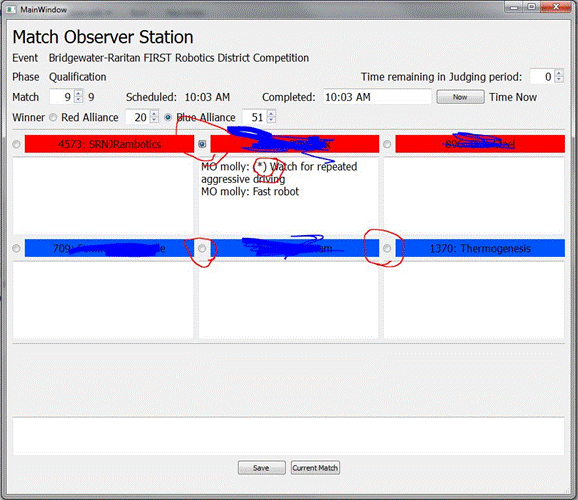
MOs can also maintain a list of private comments. Clicking on the button next to the team name marks the comment as ‘Private’. These comments will not be displayed to anyone other than that specific MO. An MO can save a comment for a team that is public and then add another comment that is private.
In the above example, Molly is a Match Observer. Team names have been partially obscured since the example is not real and no malice is intended towards the team. The buttons next to the team numbers are circled. Note the '(*)' marking for a comment. That is private to Match Observer Molly and will not be shown to any one else. Clicking on the red team button brings up the following screen for Molly. Note comment from previous match and two comments from later match, one of them is private.
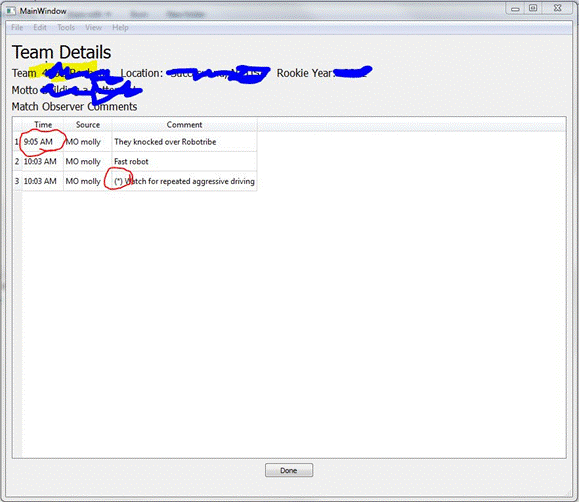
© Rajaram Pejaver, July 2013