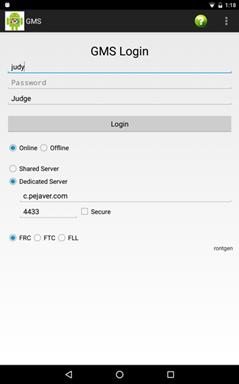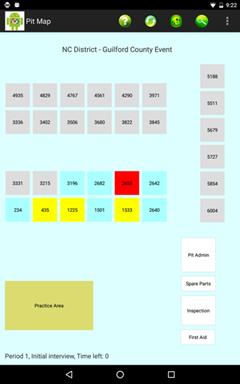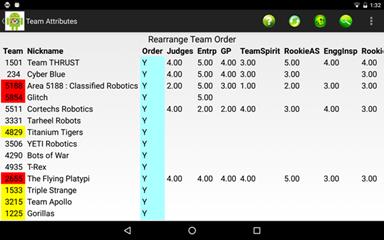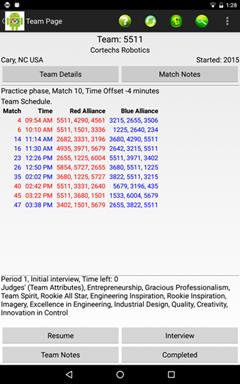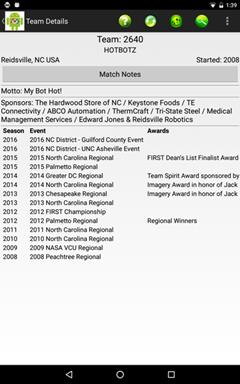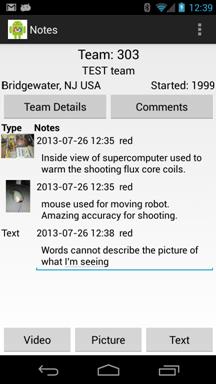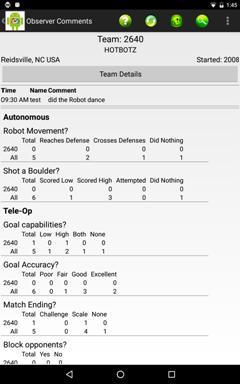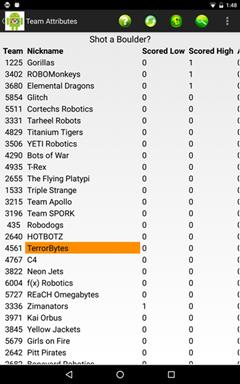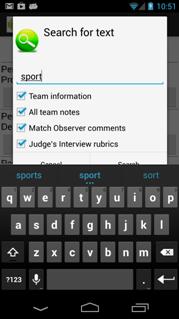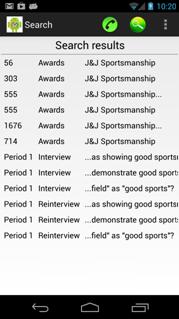Game Manager: User Guide for Judges
Game Manager: User Guide for Judges
Introduction
This guide describes the GMS functions for facilitating the tasks of Judges. GMS helps simplify interviewing teams, organizing notes and nominating teams for awards.

As you can see, this doc is still a "Work in Progress"...
Login
Select Online while at judging at an Event.
Select Offline to review notes when WiFi connectivity is not available.
Pit map and Column View
Pit map view of current assignments. The assignments change every period.
Teams that are not colored are NOT assigned to you. Green means interview completed. Other colors are for teams assigned to you.
Swiping your finger vertically on the Pit Map displays a Column view of the teams. This view allows sorting by columns.
The interview ratings are displayed and are sortable. Order is Assigned teams. Sort by column to compare teams side by side.
Team Page and Team details
If available, Team rankings will appear on the Team page.
Team details displays a detailed history of the team.
Interview & Resume
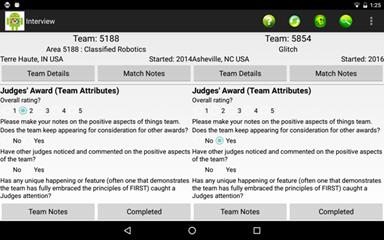
Swipe horizontally to switch and compare teams. Rearrange teams in the Column View.
Press resume to skip over answered questions.
Long press on a button to clear it.
Press "Completed" when your Judge group is done with a Team.
Long press on an Award name to see its description.
Assign a rating (1 to 5) for each award. This number appears in the Column View.
All interview responses are private, not shared with Judge group or JA.
All Judge & Match Observer data is encrypted on the tablet.
Team Notes
Delete and Mark-up pictures by long pressing on a picture.
You can change your notes at any time.
All notes are private.
Match Notes
Match Notes are recorded by the Match Observer.
Free form comments on the team are listed at the top.
You can see the latest information on any team without bothering the Match Observer.
For each team, see the summary of how the team did when compared against all teams.
Touch a question to see an analysis of how all teams did in that specific area.
Searching
Specific text terms can be searched for in various fields. Click on the search icon in the Action Bar. Enter the text for the search and select the fields to be searched. Multiple search terms can be specified by separating them with blanks. All terms must be present in the matched text. A search term can be ‘negated’ by prepending it with a ‘-‘. The matched text will not contain the negated terms.
Team Information includes the team number, nickname, sponsors, location motto and award history. Selecting notes will search notes for all teams. The search results will indicate the team, field that matched and the context of the matched terms. Touching a row in the search result will take you to the team.
Judges in Review Mode will have an extra search option. They can search for words in Interview Rubrics for all periods. Touching a row in the results will select that period and phase, just as if that information was selected in the Period Selection menu.
© Rajaram Pejaver, July 2013