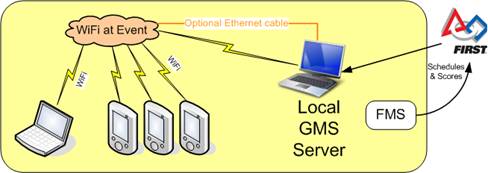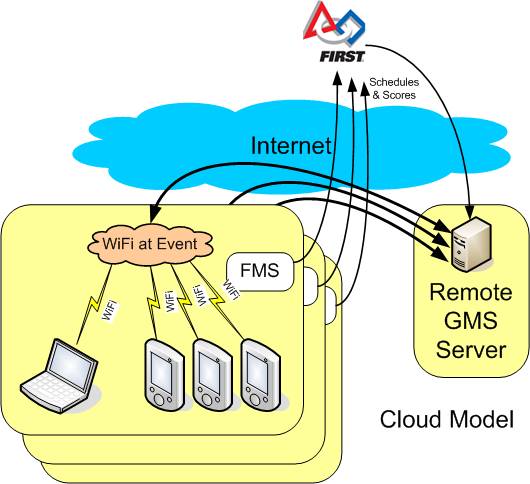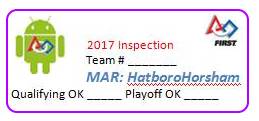GMS Roles & Procedures
Each event needs at least one dedicated volunteer to support and operate GMS. Most events use the Cloud Model and staffing the GMS Cloud Model Engineer will be sufficient. The Tablet Organization Manager (TOM) role is broken out just so that it can be staffed by an enthusiastic student volunteer. The Cloud Model is described separately.
GMS Engineer (Local model)
Events using the Local model have their own dedicated GMS server. The GMS Engineer will be responsible for setting up and operating the local server, in addition to performing all the tasks described for the Cloud Model Engineer. This requires a lot more dedication, technical expertise and training than for the Cloud Model Engineer.
Qualifications
- Must understand WiFi basics, Network basics, Software systems
- FTA like qualifications
Training
- Training will be provided (on request) by the GMS Developer during a weekend in February.
Role Procedures
PreEvent:
- Set up the GMS server. Follow instructions in the Quick Start guide. The server may be a local laptop or may be a remote cloud server.
- Optionally, set up a backup server.
- Verify that the site WiFi allows connectivity between the clients and the server. Many sites block intra site communications. In such cases, you will need to use your own WiFi or move the GMS Server off site.
- [Follow procedures for GMS Engineer (Cloud Model)]
GMS Engineer (Cloud model)
The GMS Cloud Engineer is responsible for operating GMS at the event site. They work with the GMS Developer and will be the onsite contact point for GMS at the Event. They do not have to set up or operate the GMS server, as that is done by the GMS Developer. They also have the responsibilities described for the Tablet Organization Manager (TOM).
Qualifications
- Must understand WiFi basics, Network basics, Software systems
- The Lead Robot Inspector cannot be the GMS Manager at the same event. It is too hard to do both tasks simultaneously.
Hours
The GMS Manager should be available for:
- training, about 1 hour, a few days prior to the event
- Have a tablet & laptop handy
- setting up before the event
- About 2 hours to set up tablets, then charge them overnight
- tablet management tasks:
- From before Robot Inspection starts
- till after the matches end.
Training
- Training will be provided (on request) by the GMS Developer during a weekend in February.
- If a separate TOM is assigned, then the GMS Engineer is responsible for training the TOM.
Role Procedures
PreEvent:
- Evaluate Event WiFi implementation
- Talk with local IT administrator
- Get event footprint and WiFi coverage
- Get access credentials (SSID & Password)
- Get WiFi authentication options: open/guest, SSID/Key auth, secondary web page
- Try to get access to the Event Site Staff (teachers') network
- Discuss above details with GMS developer (Raj)
- Visit site and test WiFi quality (extra credit option)
- Verify inventory
- Tablets, stylus
- Chargers, charger cables
- Laptop
- Tablet Signout sheets:
http://gms.pejaver.com/setup/TabletSignoutSheet.xls
- Commemorative stickers:
Stock: Avery 5160, 1" x 2-5/8"
http://gms.pejaver.com/setup/InspectionLabels.doc
- Configure Android tablets
- charge overnight
- connect to any WiFi with Internet access, install any updates, including GMS
- delete files: pictures, GMS folder, browsing history
- sanitize with alcohol wipe
- set up WiFi for event using QRM
- Set up Backup GMS PC
- A laptop with GMS installed must be provided
- Connect to your event server in cloud
§ Verify that it is receiving Sync updates
- Add/delete teams at event (rarely necessary)
- Get and configure User list & Roles
- Make Pit Map
- Update WiFi credentials in GMS,
- Start the Backup Server (it may be already started.)
- Test WiFi configuration on tablet using QRM display
§ Briefly make the Backup the Master by turning off Sync
- Test Event Site WiFi using tablets:
- Get Event specific Cloud Server details from Raj. (Host, Port, etc.)
- Check with Raj to verify that the GMS Cloud Server is set up and available for testing. The server address and port number may vary from what is shown below.
- Start with an Android or Fire device, preferably a tablet. Turn the volume up, so you can hear if GMS beeps for help. Enable error display. (Menu à Settings à Vibrate & Toast.)
- Connect device to the event site WiFi.
- Login: demo / demo / LRI / Online. Use Cloud Server details.
- Walk around to find dead spots.
- Check WiFi in Lunch and Break Rooms. Users expect GMS to work there.
- Set up Backup WiFi and Prepare for any disasters
- See http://gms.pejaver.com/BestPractices-DeviceSetup.htm
- Train the Tablet Organization Manager (if assigned.)
During Event
- Operate Backup GMS laptop during event:
- install Practice schedule if available (rarely)
- make and update Pit Map
- add additional users
- add/change user roles
- reset user passwords
- force logoff users (mostly for fun)
- Be the Tablet Organization Manager
- see role details below
- If a Failover is necessary:
- Switch the Backup laptop from "Backup" to "Master" mode.
§ Tools à Configuration, "Sync from Master": No Sync.
§ Save
- Power up the preconfigured supplied WiFi AP,
- Display a Setup QR code on the laptop and use it to quickly re-configure all tablets. That is it. Done.
This switch should take about 10 minutes. The backup server will be used for the remainder of the event; there are no procedures to revert back to the cloud model. The 'emergency' WiFi coverage may be limited to about 100' from the LRI desk, and Inspectors will have to approach the LRI desk periodically to update their tablets.
After the event
- Inventory all items
- tablets, styluses, chargers, power cords
- Laptop
- Power off tablets (avoid ding till death)
- Report
- Incidents, failures
- Lossage
- Feedback, complaints, and frustrations (suggestions for improvement.)
Tablet Organization Manager
The Tablet Organization Manager (TOM) will manage the 14+ tablets and be responsible for them during the event. They can provide some limited support for GMS tablets. This person in this role typically assists and reports to the onsite GMS Engineer. This role could be staffed by a student.
Qualifications
- Responsible enough to be available throughout the event
- Android aware enough to briefly explain Android to iPhone lusers
- Patient enough to listen and help users.
Notes
- The RI cage can be used for secure storage for tablets during an event.
- The TOM (Tablet Organizer and Manager) can be stationed near the LRI or Pit Admin desk.
- For female volunteers who don't like the title TOM, they can be
MADAM: Mobile Android Device Administrator / Manager
Hours
The TOM should be available:
- for training, about 1 hour, prior to the event
- for tablet management tasks:
- From before Robot Inspection starts
- till after the matches end.
Training
TOM Training will be a 1/2 hour session prior to the event. After a brief overview, an event will be simulated. Trainees will perform each of the tasks described in the Role Description above. Best practices (listed below) will be discussed.
Role Procedures
- Issue tablets, stylus and chargers to authorized users
- Explain that stylus is to be returned
- Hand out an alcohol cleaning pad
- Get user signatures AND phone number on Sign-out sheet
- Don't lose the Sign-out sheet
- Assist user in logging in to system
- Provide basic tutorial on Android & GMS to users
- scrolling, swiping
- bringing GMS to forefront
- picture taking with camera
- Configure Android settings to user's choices
- Auto rotate, screen lock, volume, etc
- Provide support when users have trouble with GMS
- Reset user passwords or change user roles during the event.
- Add new users
- Securely store tablets during the event
- Recharge tablets overnight (or ensure that the users charge them.)
- Accept tablet returns and update sign-out sheet
- Towards the end of the event, run around to locate unreturned tablets
- verify return of stylus, charger, power cord
GMS Developer
The functions are:
- Maintain GMS software, add season specific features, fix bugs
- During the season, update team lists at each event weekly, update team awards, game manual & inspection checklists.
- Set up and maintain the Cloud servers for events
- Provide training and support for GMS Engineers
Qualifications
This role is Raj. :-)